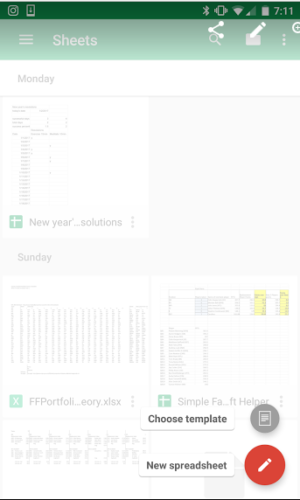Taking a walk and grabbing lunch is one of the simple pleasures of the workday. Unless of course, you bring your lunch to work. Sometimes with a group of people it is hard to decide on where everyone should go to lunch together. Maybe only one person enjoys the guilty pleasure of Taco Bell, while the others want to stick with Whole Foods. Or maybe half of the group wants burgers and the other half pizza.
Here’s a relatively simple Google Mobile spreadsheet. It’s part 2 of our mobile phone spreadsheet series (See Part 1 on Tracking New Year’s Resolutions) that uses a weighted lottery to fairly determine where to go for lunch, taking into account each person’s individual preferences. Basically, each person gets 10 “points” to allocate to three restaurant choices. Each point is effectively a lottery ticket, and the spreadsheet randomly chooses the restaurant, with the probability weighted by how many points each restaurant has received.
First, we open the Google Sheets app and create a new spreadsheet:
Enter the names of the potential restaurant options in row 5, columns B, C, and D. In the rows we’ll put our 5 people who are deciding where to go to lunch:

Now each person allocates his or her 10 points among the three choices. We see here the third person is the only one who likes Taco Bell, allocating a full 10 points to it:

Next, we sum up the points that each restaurant received:

Then in row 15, we add the points of the prior column in order to create endpoints for each restaurant option:

Now we add our random number generator, which will select our restaurant. We want to generate a random number between 1 and the total number of votes, which will be located in cell D15:

Then we’ll look up which option the random number generator has chosen. If the random number is between 1 and the number of votes the first option got (Taco Bell, 1-18 below), then we return “Taco Bell” from cell B5. Then we look at if its less than the Whole Foods + Blaze Pizza votes and return Blaze Pizza if it is less than 30 (between 18-30 effectively). If it is bigger than 30, then we return Whole Foods:

And that’s pretty much it, here’s what it looks like. After making the sheet, you might want to generate an official “final random number” by entering any value into a blank cell and hitting enter:

Check out the sheet here: Lunch decision Spreadsheet
Remember that the sheet is view-only. To edit it, save a copy of the sheet on your Google drive (When you open the sheet, go to File and select, ‘Make a Copy.’)