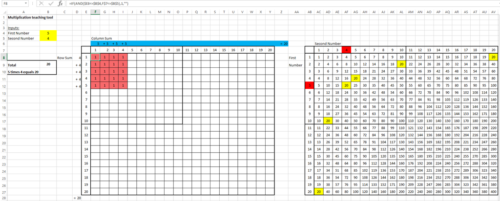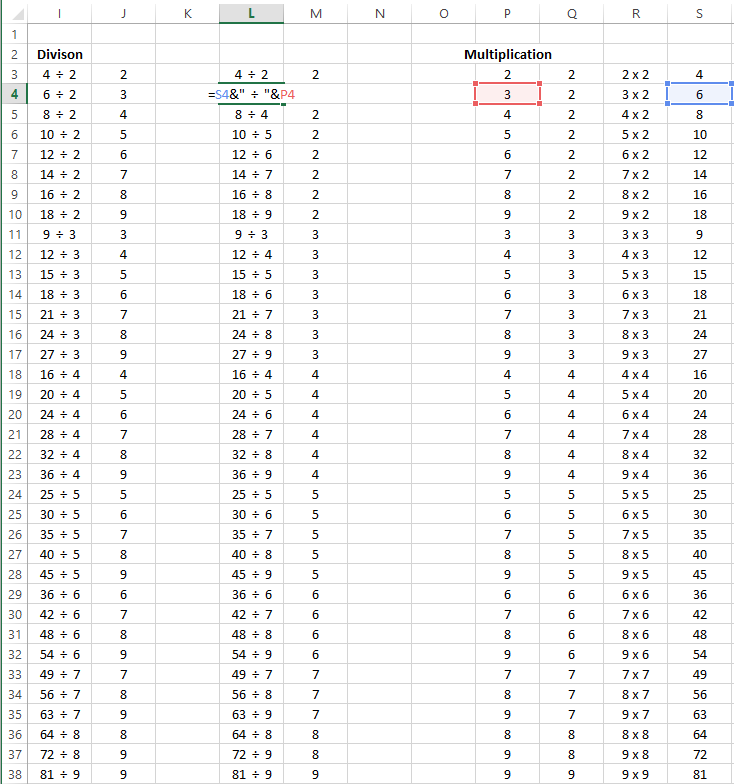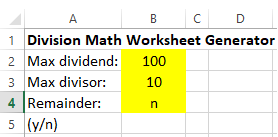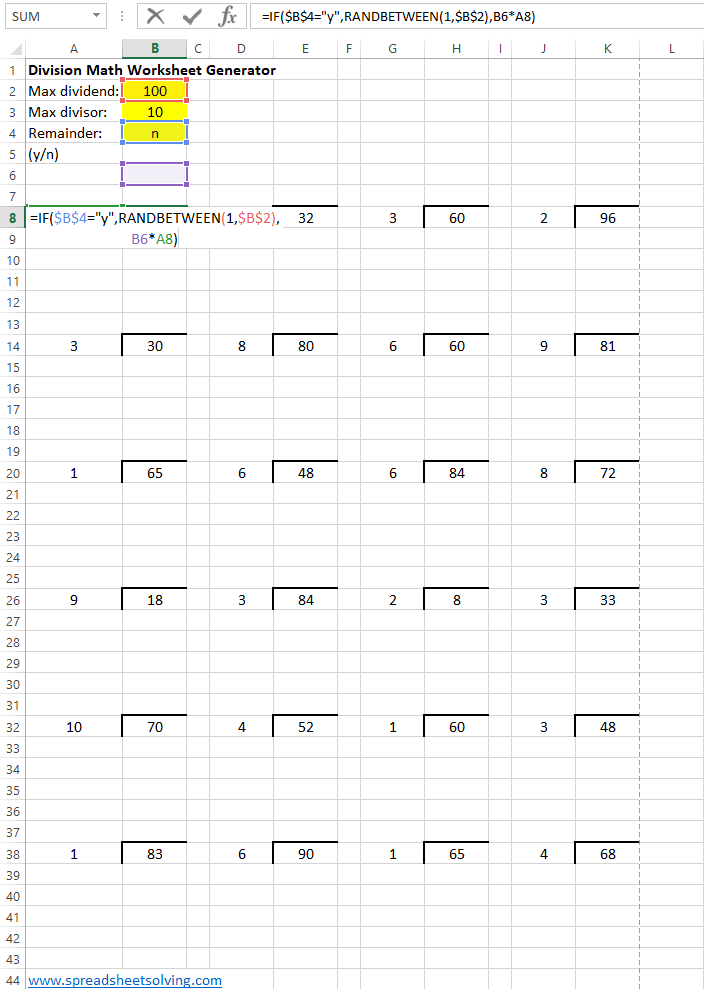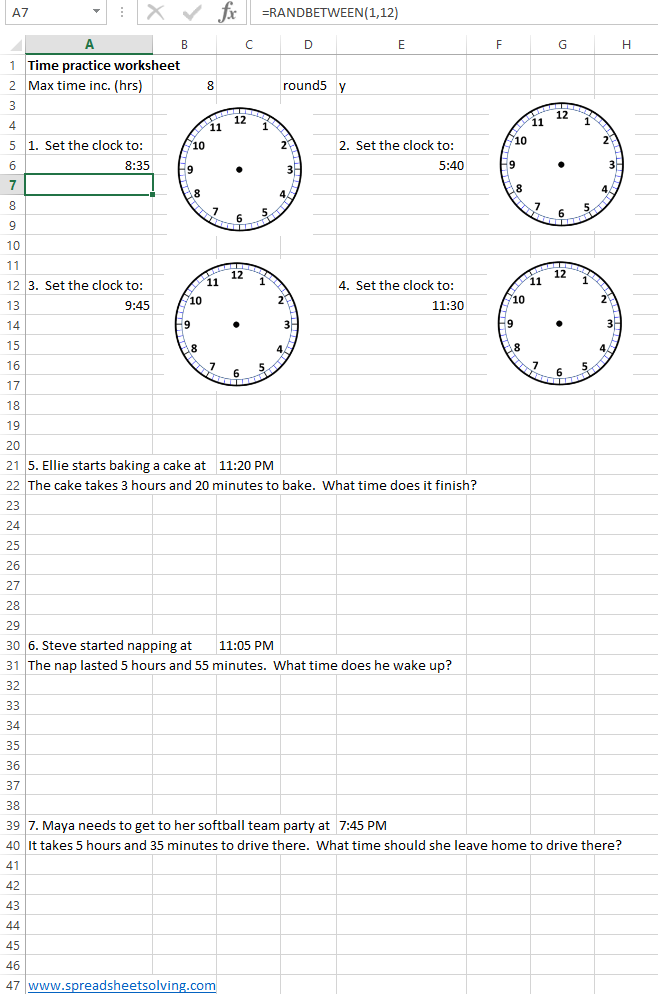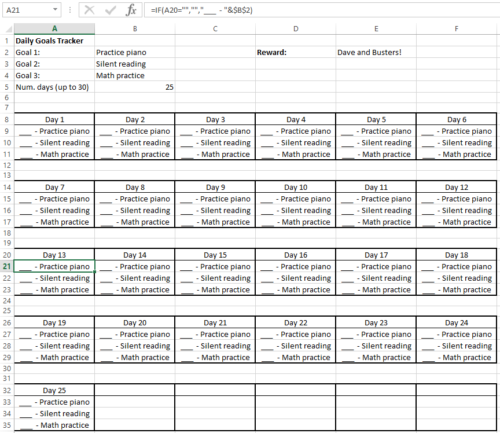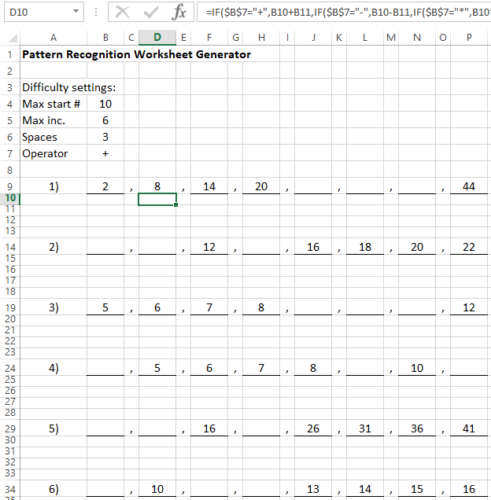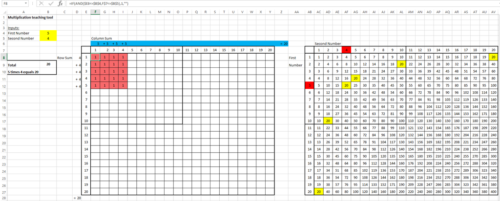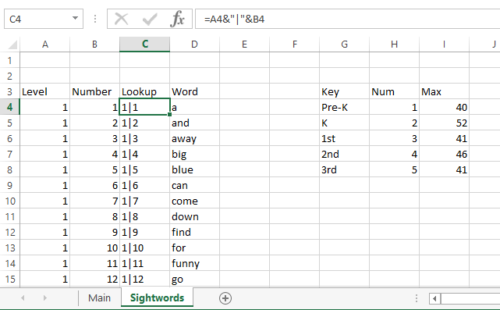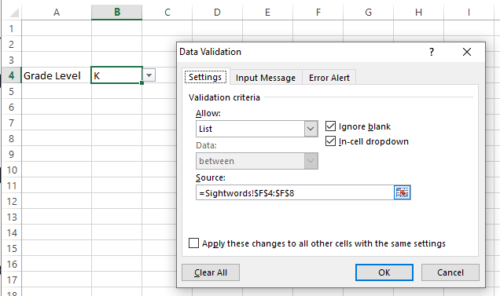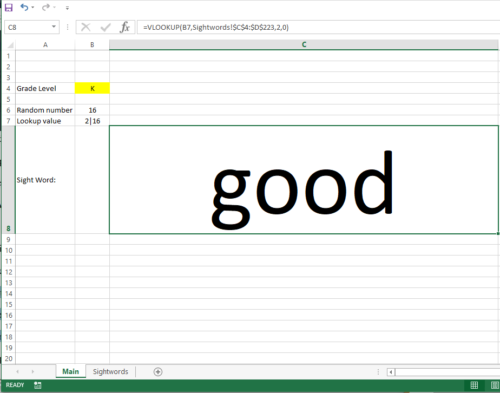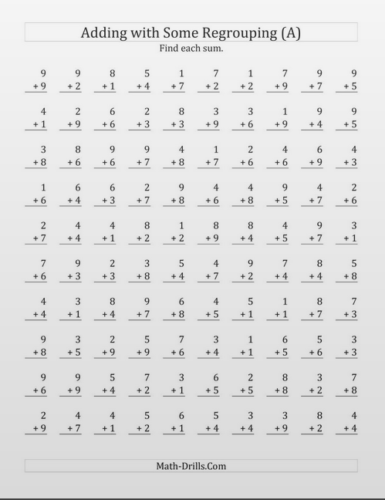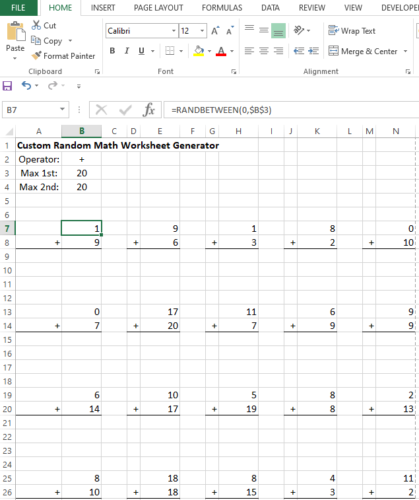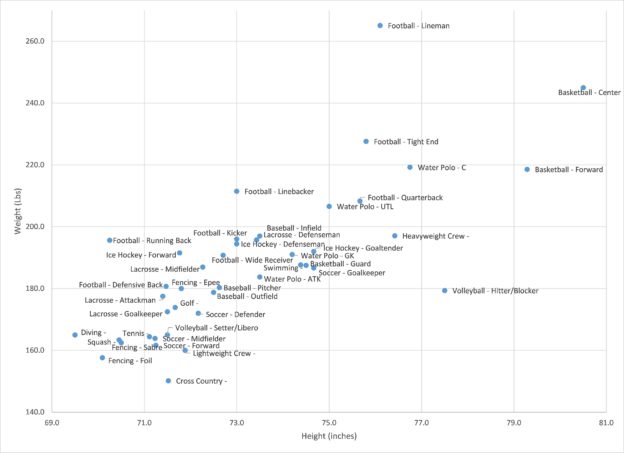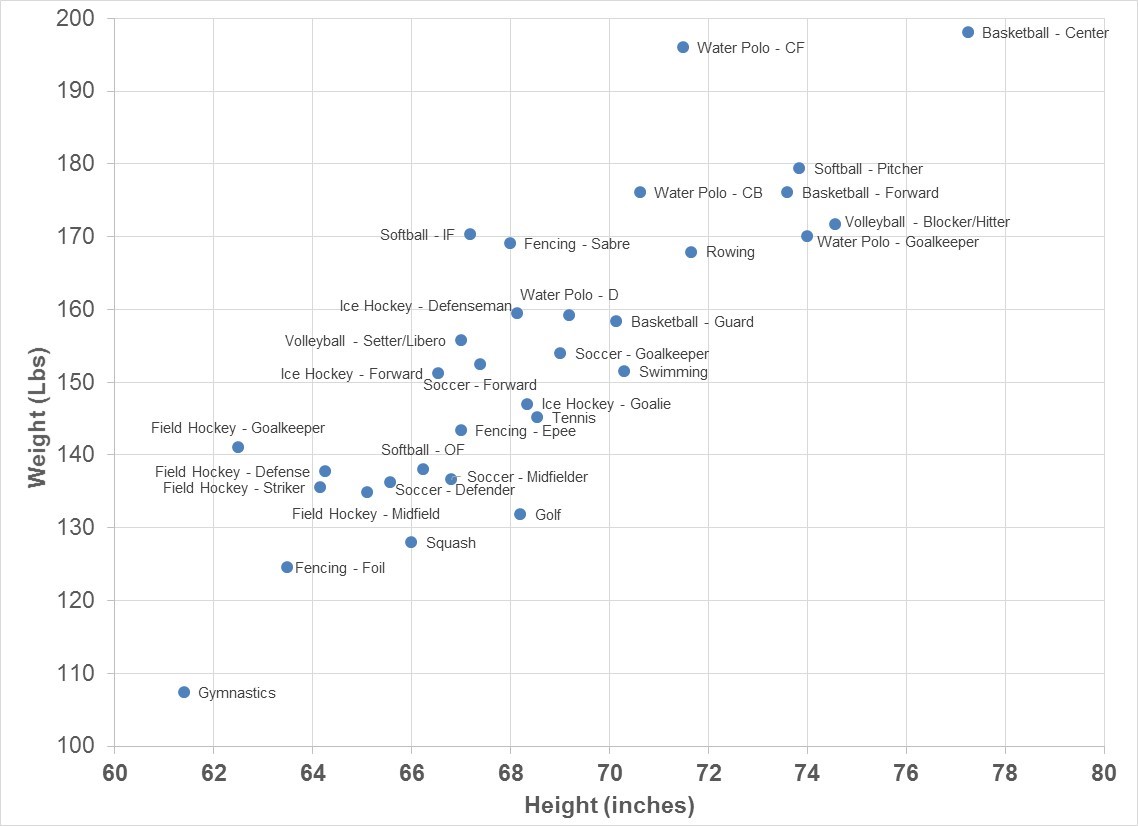Today’s spreadsheet may help you introduce the concept of multiplication to your kids. Rather than walk through how to build the sheet step-by-step, we’ll include the download link and focus on how it works and how we tried (only semi-successfully with the bribe of TV) to use it.
Download the spreadsheet here: Multiplication Spreadsheet
How it Works
The spreadsheet includes 2 tables – a visualization grid and a traditional times-table.
First, input any two numbers (from 1 to 20) you wish to multiply. In our example, we entered 5 x 5 by putting 5 in the input cells B4 and B5 (highlighted in yellow). You can go as low as 1 x 1 and up to 20 x 20.
Now let’s explore the visualization grid (on the left) and the traditional times-table.
How to Use it
- Visualization Grid: This grid is designed to help kids visualize the multiplication concept, by tapping into their understanding of counting and addition.
For our example, you will see a a 5 x 5 block of 25 pink cells. As a start, the kids can count the cells. Next, you can direct them to the blue row on top across the top of the grid. Here you can see that 5 x 5 is broken out into a more familiar addition problem of 5 + 5 + 5 + 5 +5 = 25.
- Times-Table: On the right is a standard times table, where we tried to highlight the relevant square. So, in our example, you’ll see that the inputs 5 and 5 are highlighted in red and the answer, 25 is highlighted in yellow.
You’ll notice that if you try different combinations, you may see more than one cell in yellow. For instance, if we used 4 x 5, then every cell with 20 will be in yellow (this is a conditional formatting nightmare).
Let us know if you tried this sheet out with your kids or if have some elegant solution for formatting the right table!