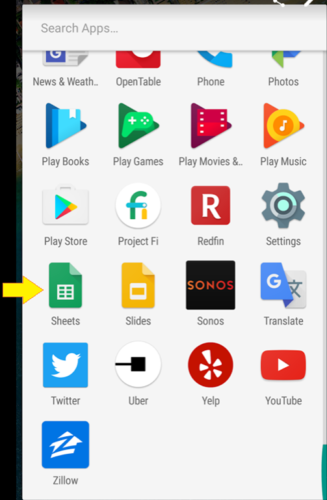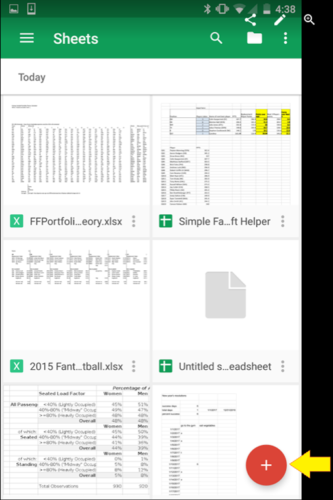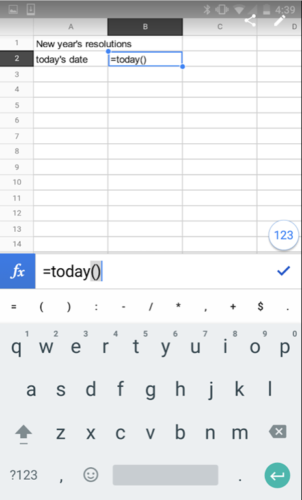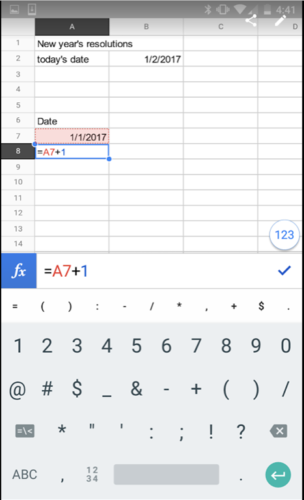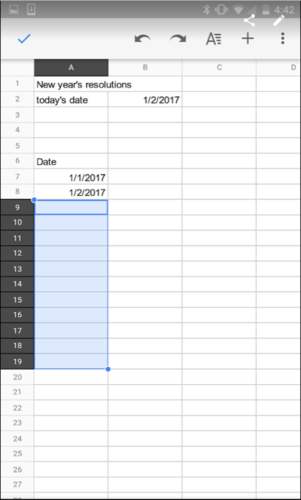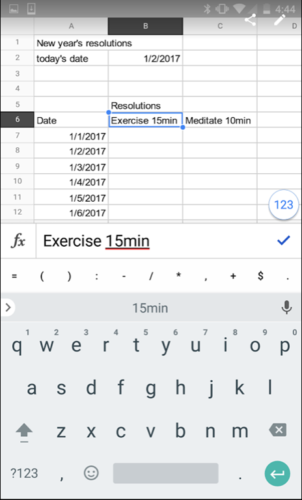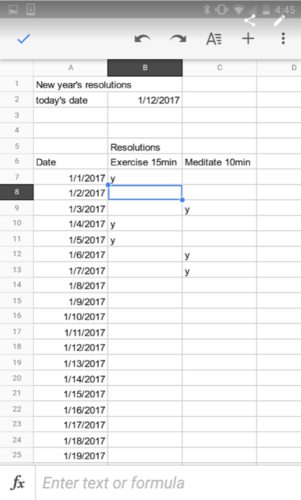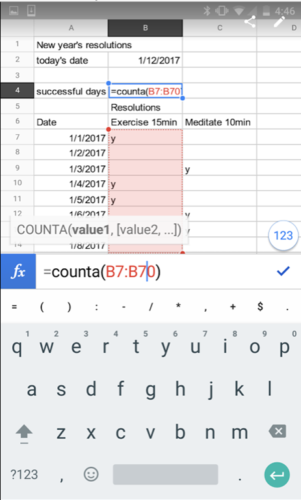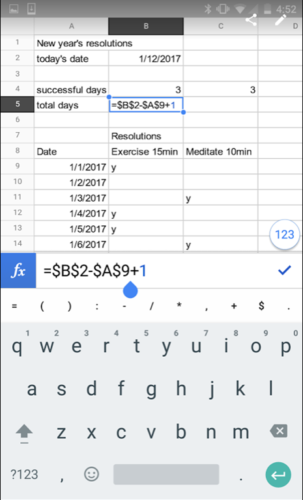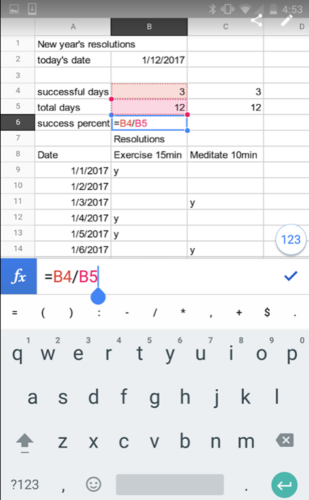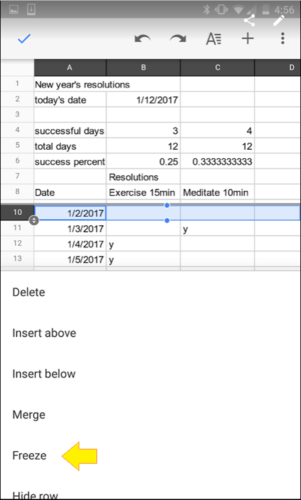This is the first in a series of posts focused on the Google Sheets app on our mobile phone, rather than the typical desktop spreadsheets. We use the mobile Google Sheets app to set our New Year’s Resolutions and track what percentage of days we have fulfilled our promises. Hopefully, having this tracker on our phone and nearby at all times makes it slightly easier to fulfill our resolutions!
First, we open Google Sheets on our mobile phone:
Then create a new spreadsheet by pressing the “+” button in the bottom right:
We started by tapping in the first cell and typing in a title for the spreadsheet, then adding a formula for today’s date, TODAY()
Now we start entering the upcoming days in the year, by manually entering 1/1/2017, then in the next cell, enter in a formula for the previous cell + 1
Hit the check mark to enter the formula. We can then copy this by tapping the cell A8 and hitting copy, then tapping cell A9, clicking in the bottom right corner of the cell, dragging down, tapping and hitting paste:
Now we enter in our resolutions in Column B and C, row 6:
As the days go by in the year, if we fulfill our resolution, we enter in a “y” or any nonblank character into the appropriate cell. Here we fast forward to the 12th:
Now we add some logic to see how we are doing. We can count the number of non-blank cells with the function COUNTA()
We add in a couple lines by tapping the row number and selecting “Insert Above”. Then we add in a formula for the total days that have gone by in the year so far:
And finally a formula to divide the number of successful days by total days passed to get a success rate. (We can always hide this row later to keep from depressing ourselves after another year of less than perfect diligence..)
And finally, as the days pass we will run out of room and need to scroll down. For ease of entry, we can highlight the row below our resolutions and select freeze in order for the top part of the screen to be frozen.
Try it out for yourself! The link to the Google sheet is here: Track New Year’s Resolutions with Mobile Sheets. Remember that the sheet is view-only. To edit it, save a copy of the sheet on your Google drive (When you open the sheet, go to File and select, ‘Make a Copy.’)
For another version of a goal-setting spreadsheet, feel free to browse our post, Keep New Year’s Resolutions with Spreadsheets.